
Booking Offers are a great way of quickly reserving dates for a customer at a pre-agreed price. This extremely useful feature helps to take the pain out of taking bookings over the phone and helps to produce bespoke packages for customers.
As a property owner you may have spent a large amount of time taking customers details over the phone in order to place a booking for them. This can be very time consuming and is something that can be done by the guest themselves. Booking Offers can be useful when negotiating a price over the phone or in person since it frees you from having to take all their details and pushes them into agreeing to your terms before booking.
All that is needed to send a Booking Offer is the customers name and email address, the customer does the work of filling in their billing address, agreeing to terms etc. The dates are automatically made unavailable for other customers to book. Booking Offers can be placed on hold until a chosen date, upon going past the date the booking will be automatically cancelled, freeing up the dates for another customer to book.
When you 'offer' a booking to a customer they'll receive an email that contains a link, if the user clicks the link they'll be taken to your booking form on your website where they'll be able to enter the rest of their details, confirm their booking and make payments.
Making a Booking Offer
To make a Booking Offer navigate to the Bookings section of your admin and click the 'Add Booking' button in the top right.
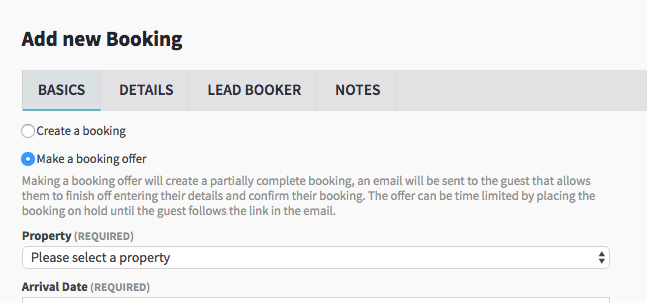
You'll want to change from 'Create a booking' to 'Make a booking offer', then all you need to do is select the property and enter the dates, value, name and email of the customer.
You can optionally place the booking 'on hold until' a specific date, this can be important since without a date this period of time will be reserved indefinitely. By inputting an 'on hold until' date you'll ensure the booking is cancelled automatically if the customer hasn't responded to your offer by said date.
After inputting these basic details just click the 'Send Booking Offer' button in the bottom right. The customer will receive an email stating the essential facts about the booking, the email will contain a button that says 'Make Booking', the customer must click this and fill in the booking form to confirm their booking.
For more information on creating a Booking Offer, take a look at our help article. If you would like to discuss Booking Offers further or would like help to create one then please do not hesitate to contact us either by phone or by emailing help@scrumpy.co.uk.
